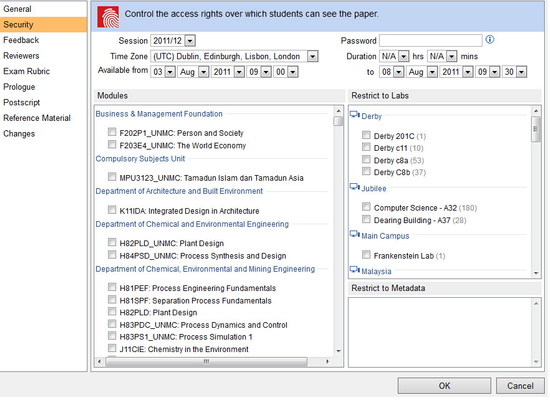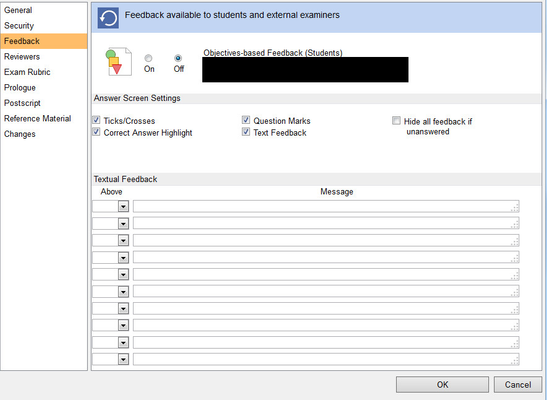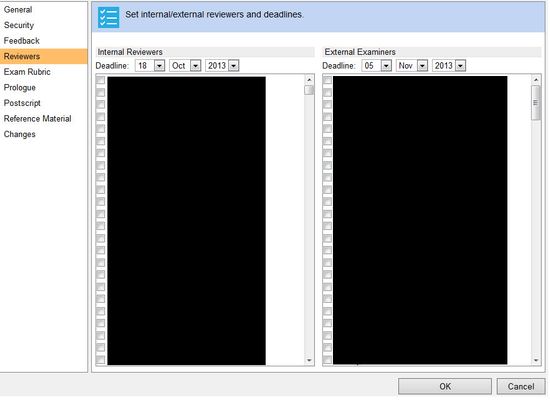...
Setting the Paper Properties
| Anchor | ||||
|---|---|---|---|---|
|
You set the paper properties by opening the paper and clicking Edit Properties in the sidebar. The Properties screen opens:
Clicking on an item in the sidebar brings up a form allowing various classes of property to be set:
General
Paper Details
- URL: Cannot be changed
- Name: A simple name for the paper that complies with preferred naming format
- Type: Indicates the paper type. Cannot be changed unless the type is Progress Test or Formative Self-Assessment
- Folder: Sub-folder of module where the paper resides. Can be changed
Display Options
- Display: can be Windowed or Full Screen (IE only)
- Background: colour of the paper's background
- Theme: selects a theme colour for the paper
- Calculator: can be toggled on or off to display the system calculator
- Navigation: Unidirectional (forward only) or Bidirectional. The latter is the default: certain papers might only permit the former depending upon content.
- Foreground: colour of text
- Labels/Notes: colour of label text for various attached items
- Audio: whether the paper supports audio questions
Marking
- Pass mark: percentage that denotes a pass mark
- Distinction: percentage that denotes a distinction]
- Method:
- No Adjustment: marks are presented as is.
- Calculate Random Mark: Rogo works out how a student would perform if they answered every question randomly. It then adjusts percentages accordingly. This is sometimes referred as 'monkey marking'.
- Std Set: standard setting is being used for the paper.
The only users who can access a summative paper outside of the examination time are administrators and staff members. Students may only access the examination during the scheduled time.
Security
- Session: controls which academic year the paper applies to. Set to N/A for formative assessments.
- Password: puts an extra password on the paper which students need to enter. This password can be given out during the lab
- Time zone, Duration,Available from/to: governs availability of the paper.
Feedback
Controls what kind of feedback is available. This varies between formative and summative assessments
Formative assessments make different kinds of feedback available:
- Objectives Based: Use this for formative assessments to give feedback to students how they have met their assessment targets as mapped to curriculum objectives
- Class totals: allows external examiners to view this report
- Textual feedback: The Above dropdown sets a threshold value above which a student will receive a feedback message depending on their score (a 'pat on the back').
Summative assessments allow the following feedback:
- Objective based: as above
- Question based: allows feedback on specific questions. This is a very dangerous option that has been turned off by default and is controlled by a module-level switch. As papers can be shared between modules, the switch must be turned on in every parent module for this to work.
- Cohort performance: allows students to see how they have performed relative to their peers. Performance is plotted on a box-plot diagram
- Class totals: allows external examiners to see the class totals report for a cohort. Examiners can then drill down to individual scripts.
Reviewers
Sets external reviewers and deadlines.
You select internal reviewers and external examiners from a list. Internal reviewers come from all Rogo staff in the current school, external examiners comprise Rogo users with an external examiner role.
Exam Rubric
Rogo displays the rubric at the initial paper information screen after logon. This rubric will contain the usual proscriptions and warnings about acceptable conduct. The invigilator screens will also display the rubric.
The rubric page supports a rich-text editor for special content such as tables and equations.
Prologue
Screen 1 is the first screen the student sees: the prologue appears at the top of this.
Postscript
The student sees this after clicking the Finish button.
Reference Material
Displays approved reference text associated with a module. Has been used for displaying drug names and the suchlike
Changes
A history of all changes to the paper so far, emphasizing the part, old and new values, and who changed it and when it was changed.
Summative Assessment Lifecycle