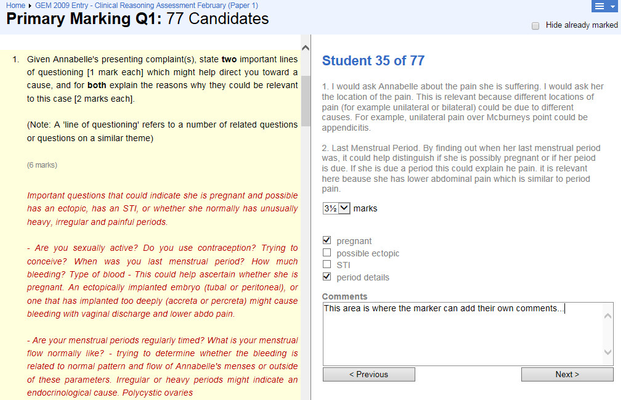...
Click on the question you need to mark and the screen will split into two halves. The left hand pane shows the question and any generic feedback. The right-hand pane shows an individual student's response. The marker then awards marks to the student.
- The checkboxes are reminders set up when the question is added to the bank
- The comments area allows markers to add their own comments: this is important for secondary marking as it may allow a marker to justify their reasoning when awarding marks.
- On summative exams answers in the late log should not be displayed, until after they have been approved (at which point they will no longer be in the late log)
- The 'Hide already marked' check box allows the user to limit the display to unmarked answers.
...
The marker can then choose which of the two marks to award the candidate or even override and select their own from the drop-down.
...
| title | From version 6.2.0 |
|---|
The user is given the option of selecting all primary marks. Rather than having to go through and click them all.
...
| Note | ||
|---|---|---|
| ||
| A tooltip will be displayed next to the 1st and 2nd marks that will display the associated comments. This will allow the user setting the final marks to review the comments before making a final decision. |