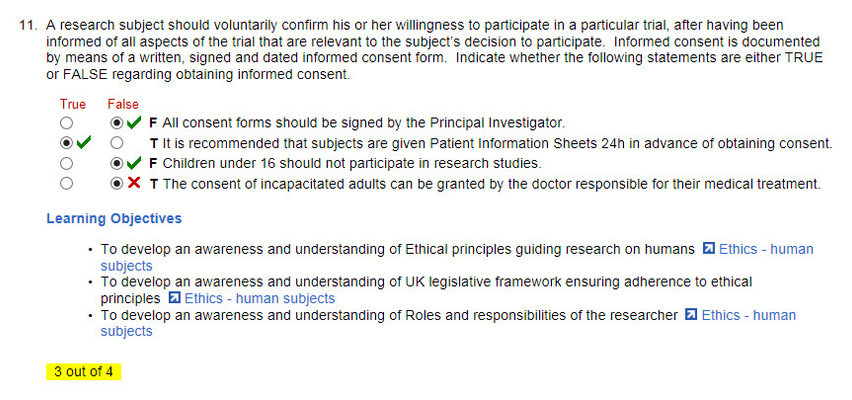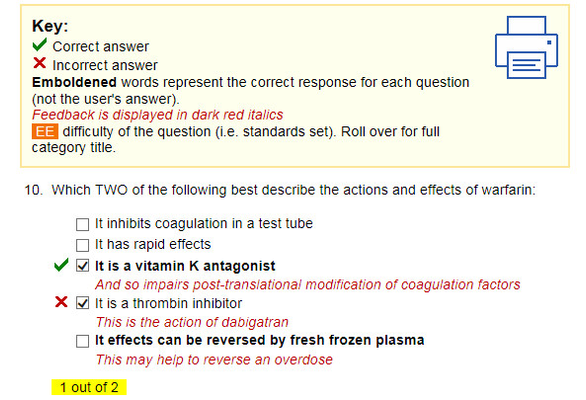...
- Objectives-based feedback: the setter maps the questions to specific learning objectives, and the student runs a report to show which have been achieved, partially achieved or failed
- Answer screen settings: when the student clicks Finish and moves to the answer/feedback screen
- Ticks/crosses to indicate a correct or incorrect answer
- Correct answer highlight
- Total number of marks obtained on the question out of a total
- Textual feedback at the question level written by the setter
- Hide feedback - if a student does not attempt the question, all feedback is hidden
- Overall Textual Feedback: this is presented in summary form at the bottom of the answer/feedback screen
Objectives-based Feedback
| Anchor | ||||
|---|---|---|---|---|
|
This screen shows a mixture of simple true/false feedback and feedback on learning objectives. The latter are not visible until the student has completed the paper.
...
| Info | ||
|---|---|---|
| ||
Traffic light icons are always ordered from best to worst in this report. They are then sorted by marks. |
Correct Answers Feedback
| Anchor | ||||
|---|---|---|---|---|
|
In the case below, the student has got one option right and missed the other:
Cohort Performance
| Anchor | ||||
|---|---|---|---|---|
|
Students display their own performance by logging directly into Rogo using the link:
...