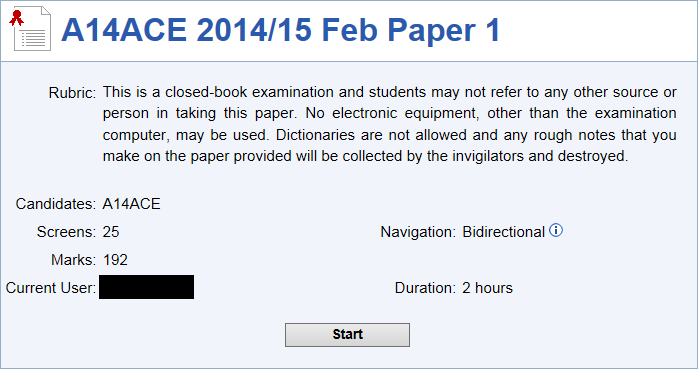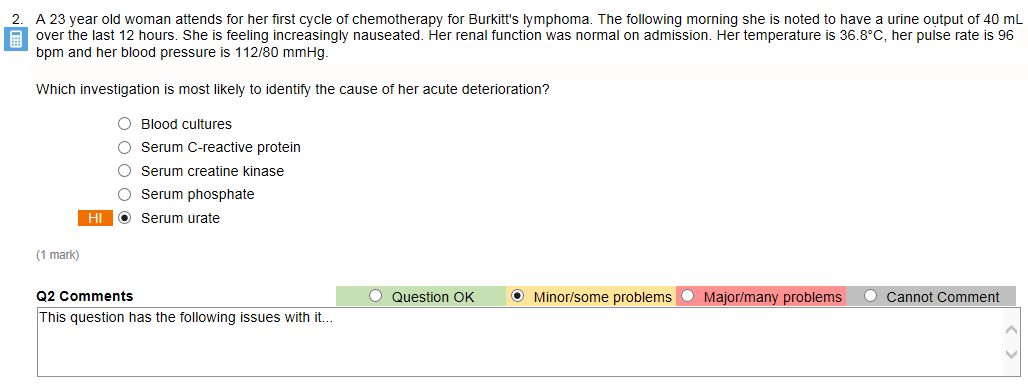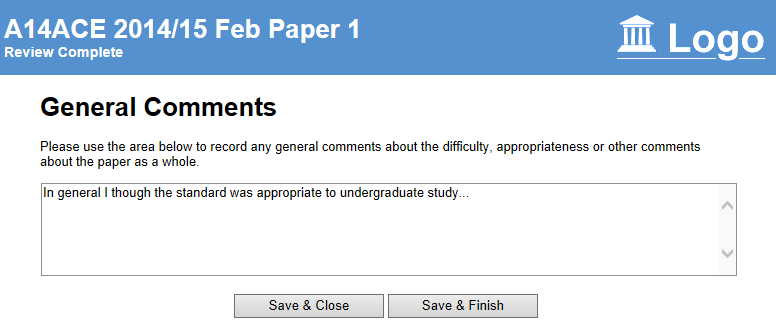View paper and comment
Purpose
External examiners need to be able to review papers in Rogo.
Function
We assume that:
- The Learning Team has created a list of external examiners for the paper
- The Externals have been assigned to papers
- The Module Convenor has contacted the Externals
- The Externals have logged in successfully
The External Examiner clicks on a paper icon. Rogo then displays a screen similar to the student screen when the student logs on:
To comment on the paper the External should click Start. They will see the exam in a new window. The view is essentially what a student sees with the following additions:
- The correct answers is automatically selected
- A set of radio buttons to categorise the examiner response: Question OK, Minor/some problems, Major/many problems, Cannot comment. The last option is to allow an examiner to indicate that they do not have expertise to comment. It is possible for an examiner not to select any option.
- A textbox for general text comments about the question.
After the External has finished commenting on each question then he can leave general comments on the paper itself. The Final screen allows him to do this. Clicking Save & Finish indicates that they have concluded reviewing the paper. Clicking Save & Close means that they can come back to the paper before the reviewing deadline:
, multiple selections available,