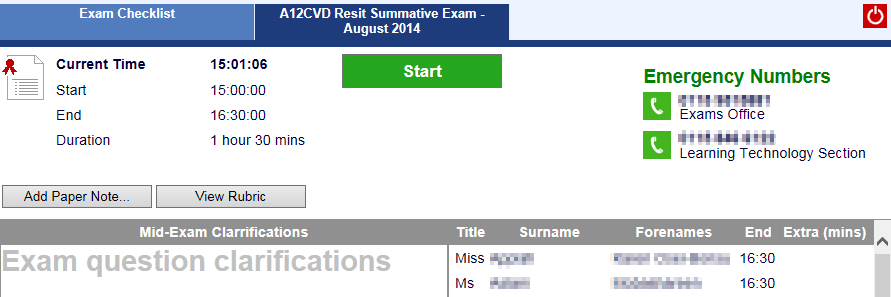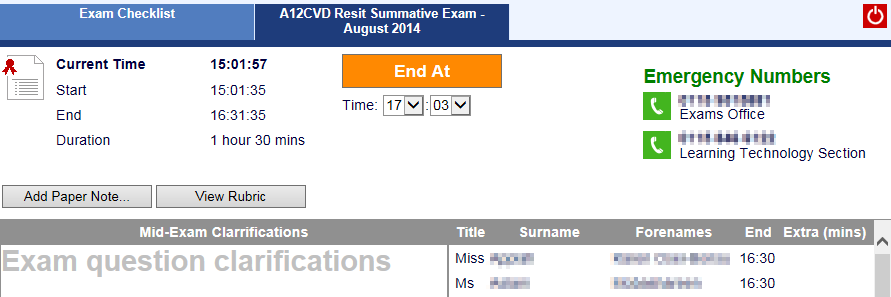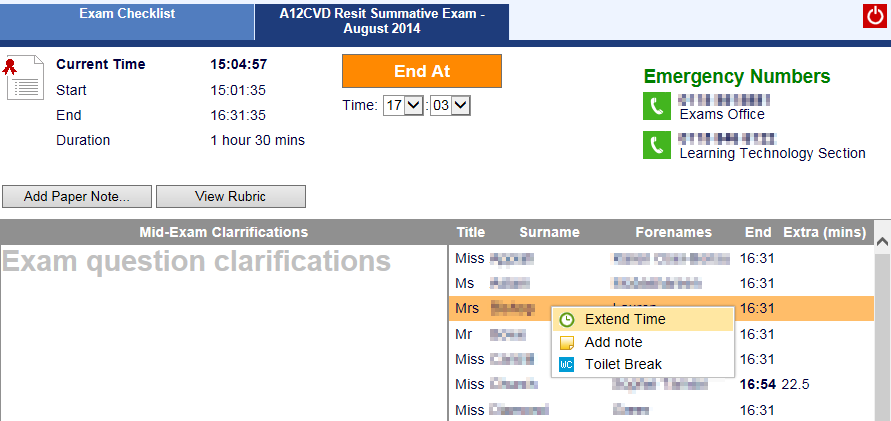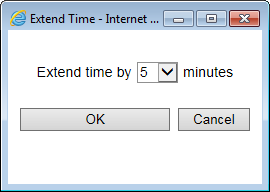Invigilator Task - Managing Exam Times
Purpose
Timed exams give an invigilator more to do. The Exam Screen differs in that it has a green Start button.
Starting an Exam
- The invigilator waits for all students to log-on to Rogo
- The invigilator clicks the Start button and tells students to begin
- The end time for the exam is set to the exam's duration plus the start time:
- Any extra time allowed for the student is added onto that student's exam time and displayed in the Extensions column of the student list.
Extending an Exam
Setting a new End At time in the drop-downs shown above and clicking the End At button allows invigilators to compensate for any delays due to lab problems. This then changes the End Time in the top-right corner and also below the name of the paper.
Important
Where students have a percentage of extra time defined in their accessibility settings it will not be calculated for any additional time added to the exam length, it is based entirely on the duration defined for the exam.
Extending Exams for Individuals
An invigilator can extend an exam for a student who experiencing problems such as computer failure. Click the student name on the right-hand-side column:
and supply times in the dialogue which appears:
The time is automatically added to the length of the exam for the student.