ROGO 6.5.0
Below is a guide on how to install the latest version of Rogō.
Prerequisites:
- Web Server Setup
- Database Setup
Application installation via command line:
Please see Command Line Install/Update.
Application installation via web browser:
- Download and unpack the latest version of Rogō into your web root directory.
- In a browser navigate to the /install path of Rogō .
- Rogō will now check that your system meets some minumum requirements:
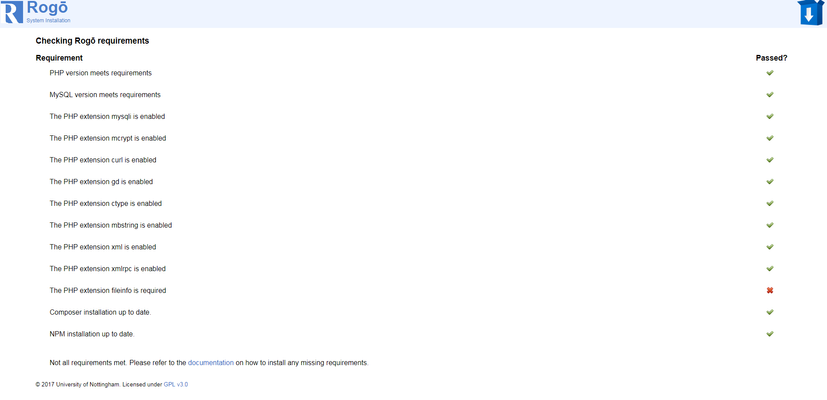
- If any requirements are not met you will not be able to proceed with installation until they are resolved.
Click to get more information on common requirement issues
- Once requirements are met you will be able to proceed to the installation screen.
- On the installation screen you can set the following system settings:
Click to get more information on settings
| Setting | Description | Default value |
|---|
| Company Name | The name of the organisation that is running the exam system. | University of |
| Server Settings |
| WebServer host | Location of webserver. The defauilt value should not need to be changed in most cases. | 127.0.0.1 |
| Rogō data directory | Location of datastore for Rogō to use. The default value is fine for test systems. However, it is advised that the sys admin choses a location outside of the webserver directory on a production system for security and to make the update process more seamless. | <Rogō install directory> |
| Temp Directory | Location of system temp directory. Default is the linux temp directory, other operating system users will need to adjust accordingly. | /tmp/ |
| Database Settings |
| DB Username | The database user that is to be used to create the Rogō database. |
|
| DB Password | The password for the above user. |
|
| Database host | Location of database server . The defauilt value should not need to be changed in most cases. | 127.0.0.1 |
| Database port | Port the database server is accepting connections on. The defauilt value should not need to be changed in most cases. | 3306 |
| Database Name | A name for the database. | rogo |
| Main Database Engine | The database engine type. The defauilt value should not need to be changed in most cases. | InnoDB |
| Help Database Engine | The help system database engine type. The defauilt value should not need to be changed in most cases. | MyISAM |
| Basepart of username | Prefix to use on database tables. | rogo |
| Date/Time Settings |
| Date (MySQL) | Dates displayed in Rogō can be localised to the regions common practice. This setting is the date format returned by the database. The defauilt value should not need to be changed in most cases. | %d/%m/%y |
| Long Date (MySQL) | Long Dates displayed in Rogō can be localised to the regions common practice. This setting is the date format returned by the database. The defauilt value should not need to be changed in most cases. | %d/%m/%Y |
| Long Date/Time (MySQL) | Long Date/Time displayed in Rogō can be localised to the regions common practice. This setting is the datetime format returned by the database. The defauilt value should not need to be changed in most cases. | %d/%m/%Y %H:%i |
| Short Date/Time (MySQL) | Date/Time displayed in Rogō can be localised to the regions common practice. This setting is the datetime format returned by the database. The defauilt value should not need to be changed in most cases. | %d/%m/%y %H:%i |
| Long date (PHP) | Long Dates displayed in Rogō can be localised to the regions common practice. This setting is the date format returned by the application. The defauilt value should not need to be changed in most cases. | d/m/Y |
| Short date (PHP) | Dates displayed in Rogō can be localised to the regions common practice. This setting is the date format returned by the application. The defauilt value should not need to be changed in most cases. | d/m/y |
| Long time (PHP) | Long Date/Time displayed in Rogō can be localised to the regions common practice. This setting is the time format returned by the application. The defauilt value should not need to be changed in most cases. | H:i:s |
| Short time (PHP) | Date/Time displayed in Rogō can be localised to the regions common practice. This setting is the time format returned by the application. The defauilt value should not need to be changed in most cases. | H:i |
| Search results lead-in length | The length (in characters) of the question lead-in to display in the result set of a question search. The defauilt value should not need to be changed in most cases. | 160 |
| Current Timezone | The timezone the application should use. | <php timezone setting> |
| Authentication |
| Allow via LTI | Enable login via LTI. | Enabled |
| Internal database | Enable login via application database. | Enabled |
| Guest log in | Allow guest user account login. Used by students during exams when they have forgotten there university username/password. | Enabled |
| User impersonation | Allow sys admins to impersonate other users. This is helpful when trying to recreate user issues. | Enabled |
| Use LDAP | Enable login via LDAP. Enabling will open up the server settings for the LDAP server you wish Rogō to authentiacte against. | Disabled. |
| Lookup Data (See more information on lookup data here) |
| Use LDAP | Enable data lookup via LDAP. Enabling will open up the server settings for the LDAP server you wish Rogō to lookup against. | Disbaled. |
| Use XML | Enable the use of custom XML based data lookup service. Additional manual configuration in the config file will also be required. | Disabled. |
| Sys admin user |
| Rogo sys admin user | Please provide details for a sys admin account. This user will be the intial user you will use to set up Rogō . |
|
| Rogō Help Database |
| Load Help | Load the default help system database data on install. Unless you intend to write the help files from scratch it is recommned this setting remains enabled. | Enabled |
| Summative Exam |
| Lab Security | lock summative exams by ipaddress or hostname. This helps to restirct access to sumamtive exams to only the desired cohort. | ip address |
| Support |
| Email Address | Comma seperated list of supprt email addresses displayed to users when they encounter an error. |
|
| Contact Number | A maximum of 3 name/number contacts displayed on the invigilator screen. |
|
Once installed, a log of the process will be shown highlighting any issues.
- A list of common causes of installation errors is available here.
If installation was succesful (no fatal errors) you will be given the option to navigate to the configuration screen to complete more advanced settings.
Related articles
Filter by label
There are no items with the selected labels at this time.