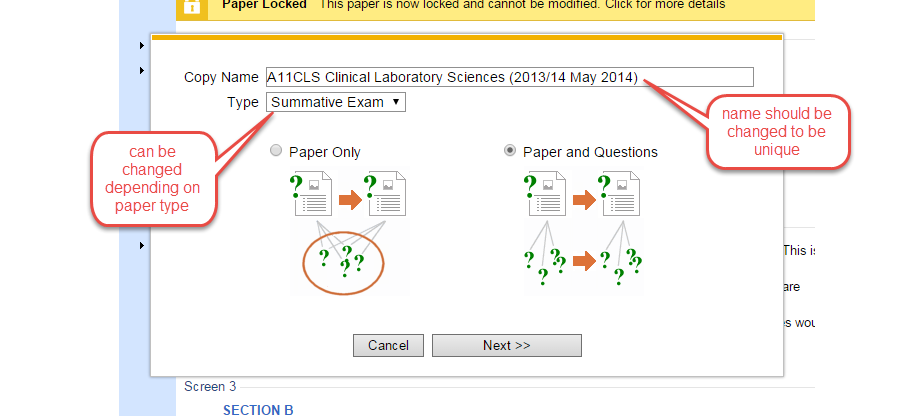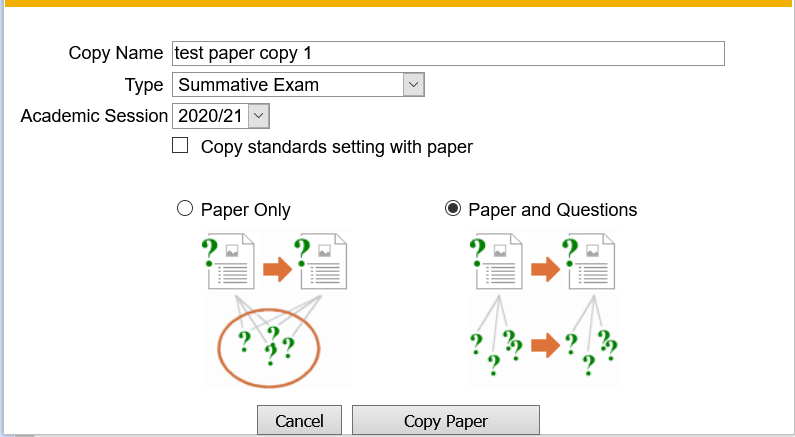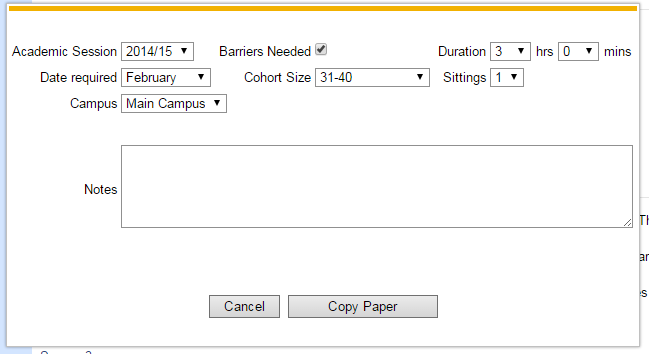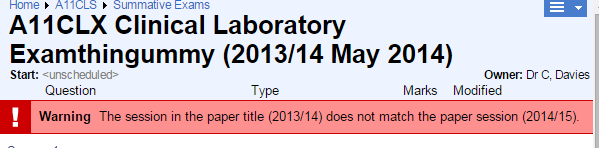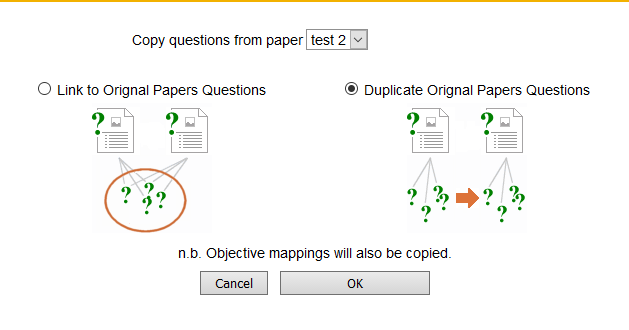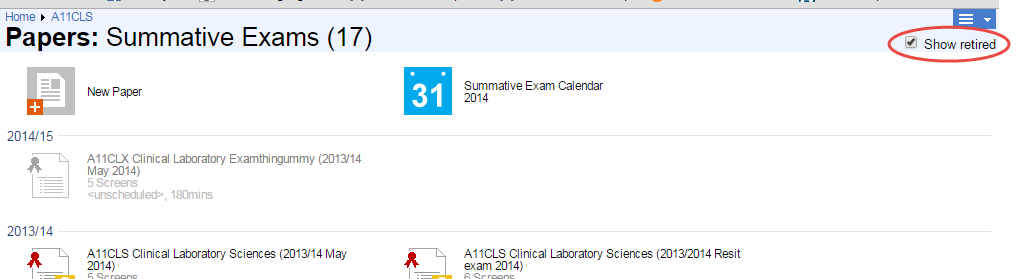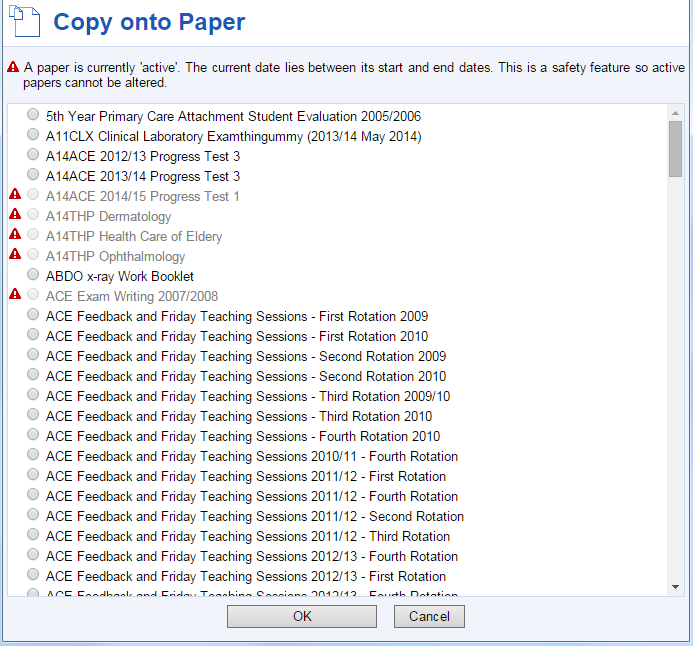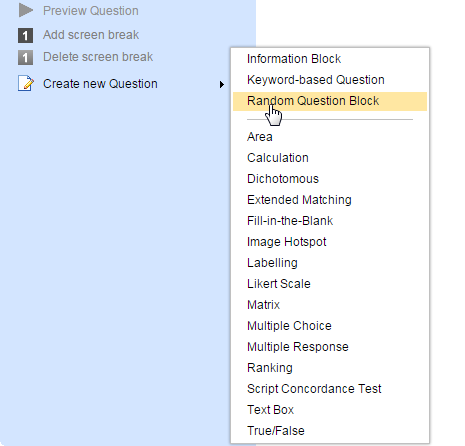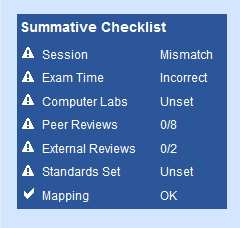Manage Papers
Purpose
Papers of all kinds need to be actively managed. You can manage the papers themselves or the questions within them.
Paper Tasks
Test and Preview
Allows papers to be tested. Shows questions as they will be viewed, and the paper as it is intended to be displayed.
Add Questions to Paper
See Add questions section for details.
Remove Questions from Paper
See Remove Questions for details.
Edit Properties
See Paper Properties for details
Reports
See Paper Reports for details.
Mapped Objectives
Mapped objectives views By Session, By Question or Longitudinal reports. Objectives either come from Rogo or from the Curriculum Mapping system
See the Mapped Objectives report page for further details.
Standards Setting
See Standard Setting for more details on this link's function.
Copy Paper
There are two ways of copying a paper. The first option is to copy the paper only and link to the original questions in the bank. This means that any changes to these questions in any other papers will be reflected in the new copy. It also means that locked questions remain so.
The alternative is to copy the paper and the questions. New questions identical to the originals are created and may be changed independently, even if the originals are locked. The link between paper and question is now unique to that paper until other papers start to reference the questions.
The dialog shows these options along with others:
Copy Name should be changed to differentiate the copy from existing papers. The type may be changed depending upon the existing type of the paper.
From 7.2 you can also copy any existing standard settings to the new paper.
The Start Date and the Finish Date get set to 30+ days from present, to prevent copies of locked papers from instantly locking.
If you are copying a summative paper, clicking Next>> shows this dialog:
You will need to fill in any fields as required. Then click Copy Paper.
Rogo copies the paper and performs some checks on the correctness of the name. In this case it has flagged up an error with the session:
Copy Question From Paper
Alternatively you can copy all the questions from a paper into the current paper.
Delete Paper
Removes the paper from the system. Recoverable via the recycle bin.
Retire Paper
Retiring a paper hides it from general access. It does not delete the paper.
You have the option of just retiring the paper, or retiring the paper and its questions. Retired papers do not show in a module's papers, but their visibility can be toggled:
Print Hardcopy Version
Used to obtain a printed copy of the paper. Can page break per question. Has major limitations for interactive question types.
As of Rogo 7.1 users have the choice to print with or without question notes.
Import/Export
Allows import and export of questions to external files: QTI and Rogo format are currently supported.
View Student Cohort
From Rogo 7.1. The student cohort link will be displayed on all papers that are restricted to a year. It will list the students that will be able to sit the paper (taking into account any meta data restrictions on the paper).
Question Tasks
Select a question before clicking a task link.
Edit Question
Edits the current question. Also accessible by double-click on the questions. See Question Types on how to do this.
If the question is locked, Limited Save only is available.
You can add media to a question.
Information
Shows the Question Information dialog for the selected item.
Copy onto Paper X...
Duplicates a question and links it to an existing paper. You select a paper from this dialog:
Link to Paper
Differs from Copy onto Paper in that a link is created instead of a copy.
Remove from Paper
Deletes the link between the question and the paper, but leaves the question in the bank. You will be prompted to confirm the operation
Preview Question
Shows a screen containing only the question as it would be presented to the student. Only for preview purpose.
Add Screen Break
Inserts a screen break before the selected question. Screen breaks may be dragged up and down the list of questions.
Delete Screen Break
Deletes the selected screen break
Create New Question
Creates a new question from the repertoire available:
Summative Checklist
This appears at the bottom of an unlocked summative paper. It acts as a reminder to setters of outstanding work on the paper
Checklist items are specified when the paper's module is created or edited.