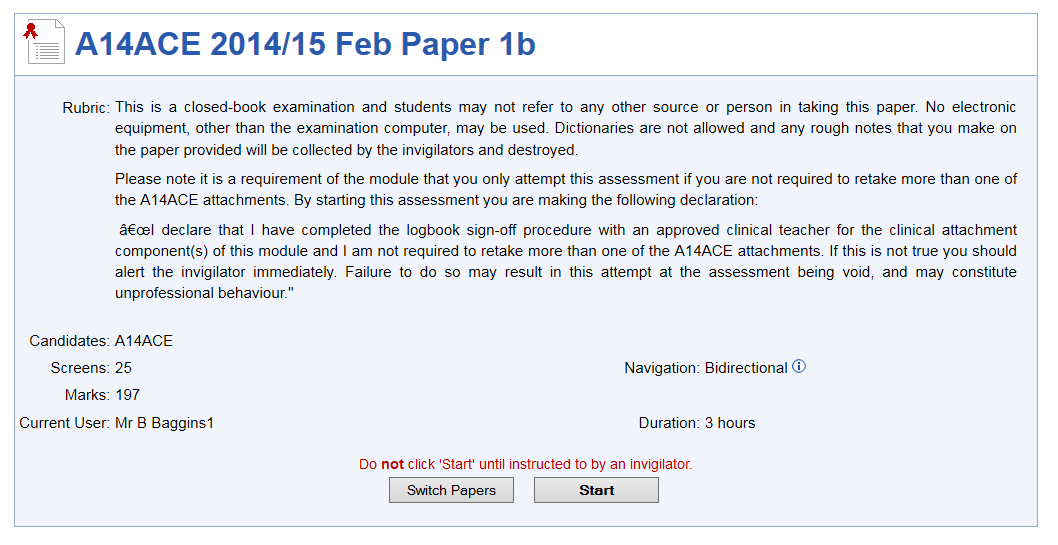View information about exam
View information about exam
Purpose
Once the student has logged into an exam, they quite rightly need to be able to view all pertinent information.
The Start Screen
This is the first thing the student sees after logging in.
To start an examination they must:
- Be logged in under their own or a guest account
- Be enrolled on the exam
- Be using a machine in a registered computer lab
- Sit the exam during the time allotted
- The name of the examination/survey paper is shown at the top of the screen.
- The Rubric shows the rules of the exam.
- Candidates shows who is allowed to complete the paper, this is set by module
- The number of separate Screens used in the paper is shown where each screen will contain at least one question, usually several.
- Navigation will display either: a) unidirectional or b) bidirectional. In unidirectional mode the user will not be permitted to return to previous screens. All questions on the current screen should be attempted before clicking on the submit button. In bidirectional mode this does not matter as the user can move freely backwards and forwards between screens.
- Marks shows the total available marks for the paper. If the paper is scaled, then the marks will also include in brackets the calculated random mark.
- Current User shows the name of the currently logged in user.
- Help launches the online help system in a new window.
- 'Switch Papers' button can be used to switch paper when multiple exams are scheduled for the same time.
- 'Start' starts the exam or survey in a new window.
- Previous Completions are listed below the blue line at the bottom of the screen. This is useful for formative assessment where users wish to monitor their improvement across a year or semester.
, multiple selections available,
Related content
View information about exam
View information about exam
More like this
View Questions
View Questions
More like this
View Questions
View Questions
More like this
Class Totals Report
Class Totals Report
More like this
Class Totals Report
Class Totals Report
More like this
Paper Reports Specifications
Paper Reports Specifications
More like this