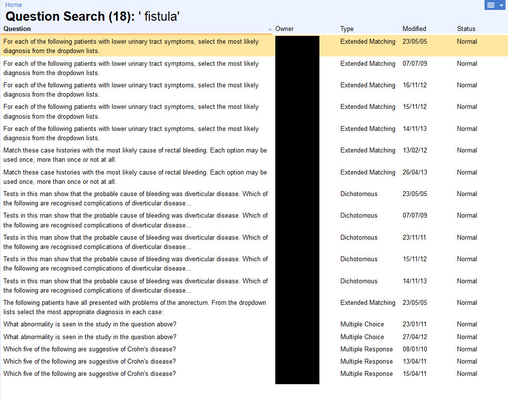This space is archived
For current information please use the current ExamSys documentation
Searching Questions
Purpose
Locates questions within the Question Bank.
The icon identifies the search function within the Question Bank pane. This pane will be displayed under certain circumstances, such as when browsing a module.
Search screen
The Search screen consists of two sections:
Sidebar
The sidebar contains controls to enter search criteria. Criteria are ANDed to narrow down search results. These criteria span the following:
Criterion | Purpose |
|---|---|
Word, Phrase or ID | Free text field for a single word or phrase. Note that searching for a phrase matches exactly that phrase, so 'red car' would not find 'I bought some red paint for my car' From Rogo 7.1 you can also search by question ID |
Question Type | A dropdown to allow selection of question type. Defaults to '(all types)' |
| Locked Questions | A check box to allow selection of locked questions. Defaults to No. |
| Correct Answers | A dropdown to allow selection of questions with: no correct answers, at least one correct answer or any number. Default to Any. From Rogo 7.1 |
Question Sections | What part of the question to search in. By default, Theme, Scenario, Lead-In and Options are all selected. From Rogo 7.1 you can also search by question feedback |
When was it Modified | Radio buttons to select last modified date. Default is Don't remember. Withing the last week, Past month, and Within the last year are also other valuable preset options. Finally, Specify dates allows the user to search a range of dates. |
Metadata
| Module allows searches to be restricted within a module. Modules are organised alphabetically within schools. Defaults to '(any module)'. Owner: allows searches for '(any owner)', '(my questions)' or alphabetically by name Status: checkboxes to indicate the question status to filter on. These statuses are ORed into the current search criteria, unlike others. All except Retired are selected by default. Blooms: allows selection of questions by Bloom's Taxonomy. Defaults to '(all levels) Keyword: allows searching by keyword. Keywords are organised alphabetically within modules. Defaults to blank |
This screenshot shows the sidebar with a simple search phrase and the single result it returns:
Results
The results section displays found questions in a tabular format. The columns are Question, Owner, Type, Modified and Status.
Clicking on a column header sorts the column by the field.
Selecting a a question activates links to the standard operations in the sidebar. See Question Operations for more details.