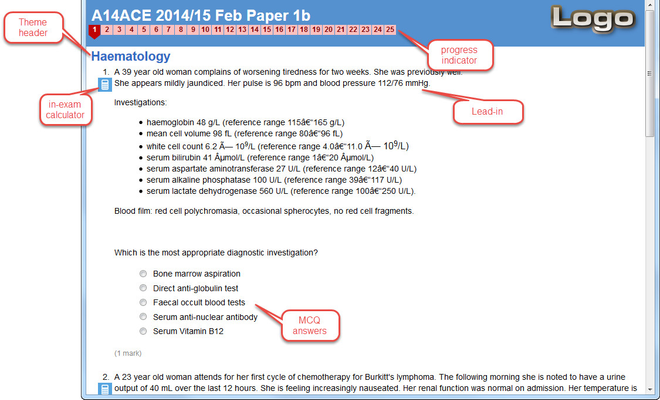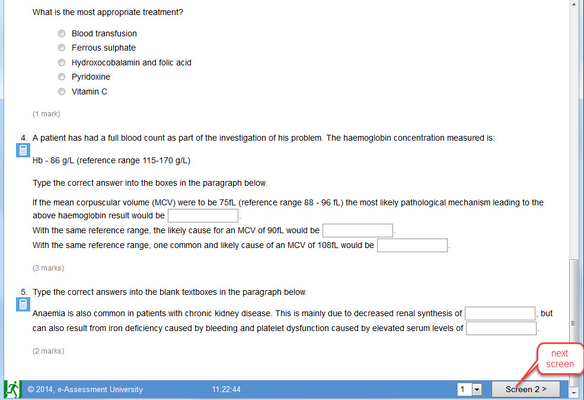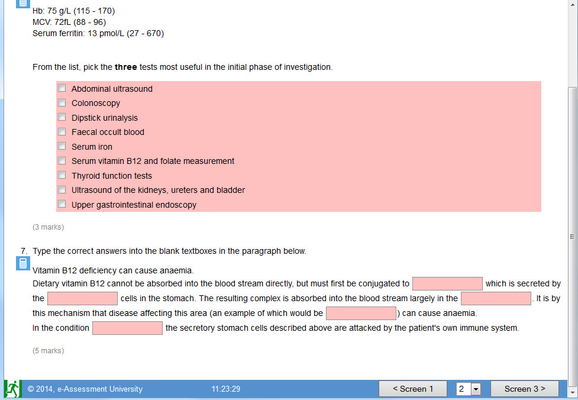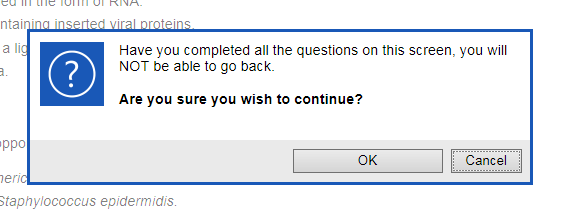This space is archived
For current information please use the current ExamSys documentation
View Questions
Purpose
Students view the examination proper after clicking the Start button on the Start screen. Rogo will then direct them to the first screen of the examination. Rogo arranges questions as the examiner desires, with different questions being displayed on subsequent screens:
- Progress indicator: Indicates how far the student has got through the exam. Each screen has its own number. For bidirectional examinations, it's possible to navigate to screen arbitrarily.
- Theme header: as entered in the Theme field on the Add questions screen.
- Lead-in: as entered in the Theme field on the Add questions screen.
- In-exam calculator: this is a basic scientific calculator which precludes students having to bring their own.
Answering Questions
The student completes questions on the screen according to the question type.
Navigating the Screens
Once the student has completed the screen to their satisfaction they can navigate to the next screen by clicking the navigation button.
If the exam is bidirectional, they can also go backwards and navigate to any arbitrary screen by clicking the drop-down.
The progress bar shows: 1) how many screens there are, 2) current screen (dark red), 3) pink screens have one or more unanswered questions, 4) navy blue screens are completed. Hovering over a screen number will display a popup with the number of questions. This is very useful in unidirectional papers:
If the student has missed questions on a screen and they navigate back to that screen, then the questions turn pink:
Important
Rogo saves existing student answers when a screen is navigated.
Unidirectional Papers
Rogo papers are bidirectional by default. Sometimes papers need to be unidirectional with each question being completed in sequence as they depend upon previous questions.
If a paper is unidirectional the student will only be able to move forward one screen at a time. They will be prompted on clicking the navigation button to confirm the move. They will not be able to go backwards subsequently:
The prompt defaults to Cancel on hitting the return key as this prevents students from accidentally skipping a screen.
Remote Summative Exams
Available from Rogo 7.2
During remote summative exams the user will a pause button and break time remaining (highlighted in the image below) if there account has been setup to allow a break during the exam.
If the user clicks on pause they will be met with the break time countdown (highlighted in the image below)