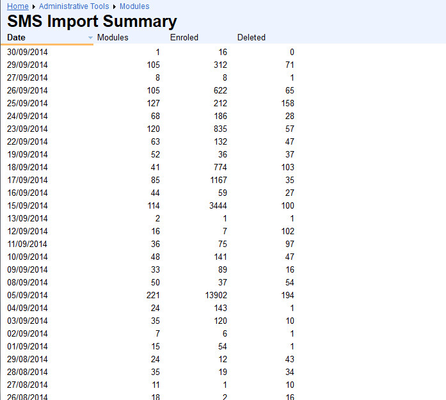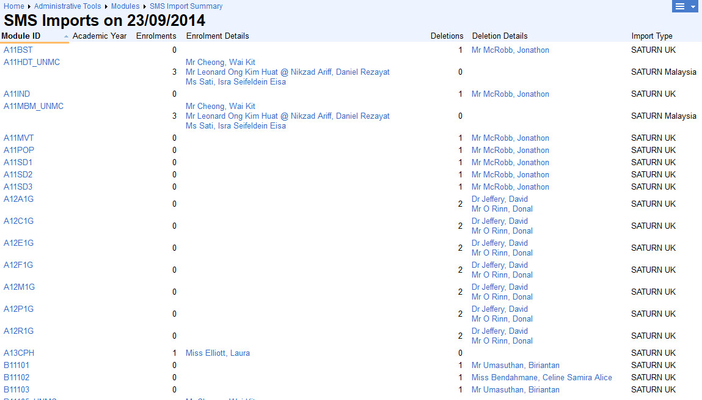This space is archived
For current information please use the current ExamSys documentation
Manage Modules
Purpose
A module in Rogo is an assessed component of a course that contributes to the candidate's degree.
Rogo keeps its own independent register of modules. It manages these through the Administrative Tools interface:
You may create modules in this list. You may also edit and delete modules after first selecting them.
Current Module
Edit Module
Amends the currently selected module:
- Module ID: Unique code for the module
- Name: Plain English description of the Module
- School: Dropdown organised by faculty and then school. Only Schools are selectable
- SMS API: Student Management Systems can be integrated with Rogo and will display in this drop down. An example plugin is plugin_cs_sms. If enabled the IMS Enterprise integration is also listed here.<no lookup> is the default when no integration is required.
- Academic Year Start: Format should be MM/DD
- Objectives API: Allows mapping to an external objectives system. Currently Nottingham University only.. Curriculum Map (UoNCM) - Session level, Curriculum Map (UoNCM) - Module level, Networked Learning Environment (NLE) - Session level are all permissible options. <no lookup> is the default when no integration is required.
- Summative Checklist: series of checkboxes specifying available summative options such as Peer Review, External Examiners, Standards Setting and Mapping. The summative checklist appears on summative papers only and acts as a memory jogger for setters. See Managing Papers for more details.
- Active: whether or not the module is currently being taught
- Allow Self-Enrol: Some Formative modules allow arbitrary Rogo users to enrol themselves. See Self-Enrolment for more details
- Negative Marking: Negative marking can be applied in some medical school questions for wrong answers
- Timed exams: allows you to set a time limit for each exam
- Question-based feedback: when enabled, allows staff to enter feedback for each question. Typically used in formative exams
- Add team members: If set allows module members to arbitraily add people to the Rogo Team associated with the module.
- Sync enrolments for previous academic year: Useful if you have a cohort who take their exams in a different academic year to the one they are enrolled on. FROM ROGO 7.1
- External ID: Identiifer for the module in a linked external system (See SMS API above)
Create New Module
Identical to Edit Module in operation, except that Module ID, Name and School fields must be supplied.
Note
If the module's SMS API is set then Rogo will enroll all relevant students on the module immediately.
Delete Module
Deletes the current module from the system. You will be prompted to confirm the operation.
Module Folder
Browses directly to the module itself. The Module pane is split into Papers, Question Bank and Users:
Papers
Categorises all exam papers by type. Also allows searching for papers and creation of new papers
Question Bank
Categorises all questions by type. Allows searching for questions and also adding new questions directly to the question bank. The By Keyword folder only shows questions classified by module-level keywords but not personal keywords.
Users
Allows searching for Users, browsing the Student List directly and importing student metadata.
Student Cohort
Searches for all students currently enrolled on that module for that academic year. Students, graduates, leavers and suspended are included, all other classes of user excluded.
Module Imports
Bulk Module Import
Creates modules directly from a CSV file, Header fields expected are: Module ID, Name, School, SMS API, Objectives API, Peer Review, External Examiners, Standards Setting, Mapping, Active, Allow Self-enrol, Negative Marking, External ID. Only Module ID, Name and School are mandatory.
SMS Import Summary
Groups all SMS Imports by date, and summarises the number of modules, enrolments and deletions:
Clicking on a row in the table drills down to the import details:
Text in blue hyperlinks to the corresponding module or user details
Import Module from YYYY/YY
Runs the SMS Import process for the specified academic year.