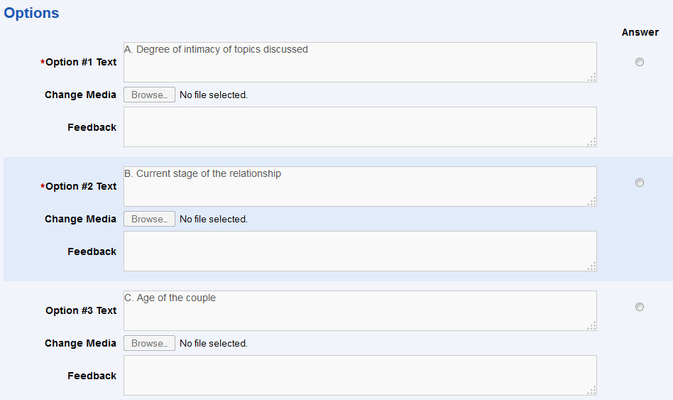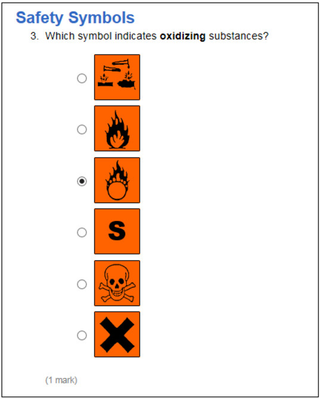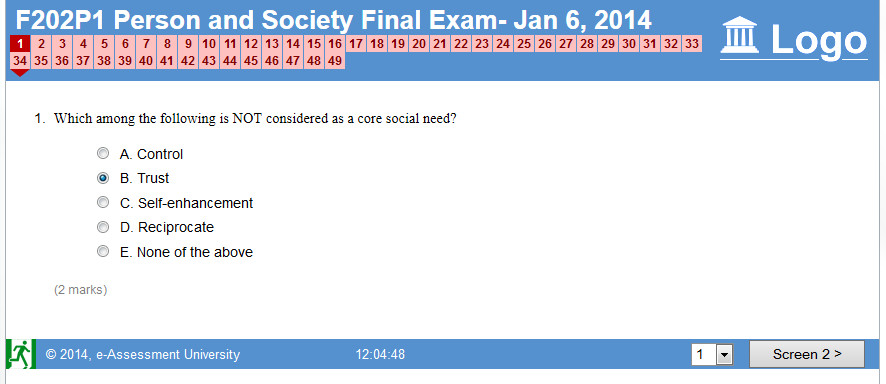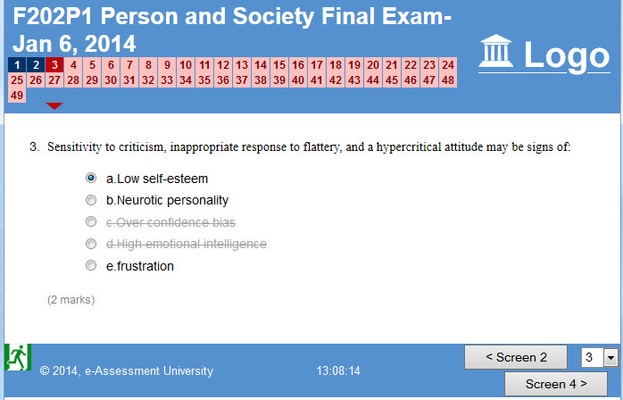This space is archived
For current information please use the current ExamSys documentation
Multiple Choice Specification
Purpose
Multiple choice questions require the candidate to select from one of a series of choices. Only one answer will be accepted.
Pre-Exam
The question setter must specify the following aspects of the question:
- Presentation: this is how the candidate sees the question, as a set of vertical option buttons (with or without a text box for the 'Other' option), horizontal option buttons or a dropdown list.
- Option order: Options are normally displayed in the order in which they were entered. This can be changed to alphabetic or random ordering
- Marking method: this is locked down to Mark per Option and cannot be changed. You can however change the number of marks given for a correct and an incorrect answer. marks if correct are always >= 1, and marks if incorrect are always <=0.
- General Feedback: This is a text message which is displayed as feedback regardless of the outcome of the question
Options section
This defines the options available. Five options are provided as standard but more may be added. A multiple choice question will support from 3 to 20 options.
Each option supports the following fields:
- Option Text (mandatory): The textual description of the answer
- Change Media (optional, button): Attaches a media file such as an image to an answer, for instance as a prompt
- Feedback (optional): Specifies the text that accompanies overall feedback given to the student
- Answer (mandatory, defaults to false): Indicates the correct answer for a question
Typical options might look like:
Change Media
Use this button to put a graphic next to the option, for instance:
Abstaining
An 'Abstain' option allows questions with negative marking to be answered noncommittally. Once a student has clicked a radio button, it cannot be unclicked, so they need a way of indcating that they do not know the answer.
Other Option
The 'Other' option is used in surveys. This option appears in questions with a Presentation of 'Vertical Option Buttons (with 'other' textbox)'. It is not used in examinations as there is no correct answer for questions of this type.
Completing the Question
A candidate will simply choose a option from the list presented when completing an MCQ question. A typical screen would look like:
Questions may be left un-answered, as would be expected for awarding negative points for wrong answer.
Candidates may score out 'distractors' - options they believe to be wrong - by clicking on the question name:
From Rogo 7.4
- Left clicking on radio button or text now selects the answer
- Right clicking marks the answer as a distractor
Post Exam
Marking
Marking is very simple. If the question does not support negative marking, marks are awarded only for a correct answer. Otherwise, negative marks are awarded for incorrect answers.
Feedback
General feedback can be given once the question has been completed regardless of the option selected by the student.
If option based feedback is selected, then this appears regardless of what option the student selects.